Logging Into WordPress Dashboard
Welcome back!! This is the next in a series of videos on WordPress for the absolute beginner and we’ve got everything set up and now we’re ready to log in and take a look at the back end of WordPress (WordPress Plugins, WordPress Themes, etc). So what you do at this point is in your URL bar you type in your websitename.com or .net or whatever it is / wp-login. php? and you should see this WordPress log in page and then you’re going use your log in information that you created earlier and I’m going to go ahead and say log in and you are greeted with your dashboard, essentially the back end of the website. This is something that only you will see and it’s a summary of information, it tells you: what version of WordPress you’re running; how many posts, pages etc. you can see this in front of me here. But if you want to go and look at your website, as it is right now if you mouse over your website title you’ll see a drop down for a visit site and then make sure that’s highlighted blue and you can click on it and you can kind of get a feel for your site as it is right now. And as you see without doing much work whatsoever we’ve got a kind of a dummy post right here. And then a bunch of other information over here which is just basically what is included with the WordPress theme that’s included with your basic install.
So let’s go back to the back end and you’ll have this black bar across the top here. And if you mouse over it again you get an opportunity to click on dashboard. So go ahead and click on dashboard and that’s going to basically show you everything. And then there’s a whole bunch of stuff over here off to the left hand side. And starting from the top you’ve got home which is where we’re at right now and then you’ve got updates and there’s a little 1 next to the update. Now this is incredibly important, you need to keep up with your updates. Notice there’s a 1 here but there’s also 1 here so you can see that there is a particular plug in that requires an update.
What is a WordPress Plugin
Well first of all what’s a plugin? A plugin is a piece of add on code that has been added onto the WordPress Foundation. So you’ve got to think about WordPress in three different pieces there is: number one the WordPress Foundation which is what everything else is built on if you think of a foundation of a house, that concrete slab and that foundation gets software updates fairly regularly. So you need to keep up with the WordPress foundation software updates. Now as you add stuff to your house, walls, roofs, windows and all that sort of thing the different contractors come in and they build stuff, well those are plugins.
What is a WordPress Theme
So the second thing is this thing called themes and I’m going to go mouse over appearance and mouse over themes and I’m gonna click themes. The themes are the look and feel of your website; where the photos are, where the print is, colors, basically a look and feel I think earlier I used a reference to dresses. There are thousands if not tens or hundreds of thousands of different kinds of dresses and different sizes and shapes and colors. Well guess what, there are hundreds of thousands of themes in different shapes and colors and layouts. And as you can see here we are currently in the 2017 theme with this enormous image right here. But if you wanted to switch the theme; let’s just go over to the 2016 theme and click activate and now it says that 2016 is active. So let’s go and visit site, remember earlier it had that enormous image, well that’s a completely different feel now it doesn’t have the enormous image. enormous is not a real word; ginormous? No that’s not a real word either. Enormous!! Okay so you can kind of see that the look and feel from the theme that we just had to the thing that we’ve got right now are different. The point I’m trying to make here in addition to getting you familiar with themes is that the theme software needs to get updated from time to time as well. Ok.
Add Functionality with WordPress Plugins
Now once you’ve got your foundation and you’ve got your theme the next thing you’re going to do is you’re going to do code snippets of add ons. This is something we talked about earlier, so you remember from earlier videos where we talked about WordPress being a foundation, the theme being the look and feel, well plugins are the added snippets of code from third party programmers that give your website functionality and you can see down here with the popular tags all the various different kind of plugins there are to add functionality, to add coolness, to add social media, to add just about anything you can imagine to your website. This ad plugins page right here is kind of like the Apple Store where you can go and you can get add ons for your phone to make it do various different things just about anything that you can think of. That’s essentially how you can think of plugins. So we’re going to get more into plugins later but I just want to get you used to the basic vernacular.
Akismet to cut down on WordPress Comment Spam
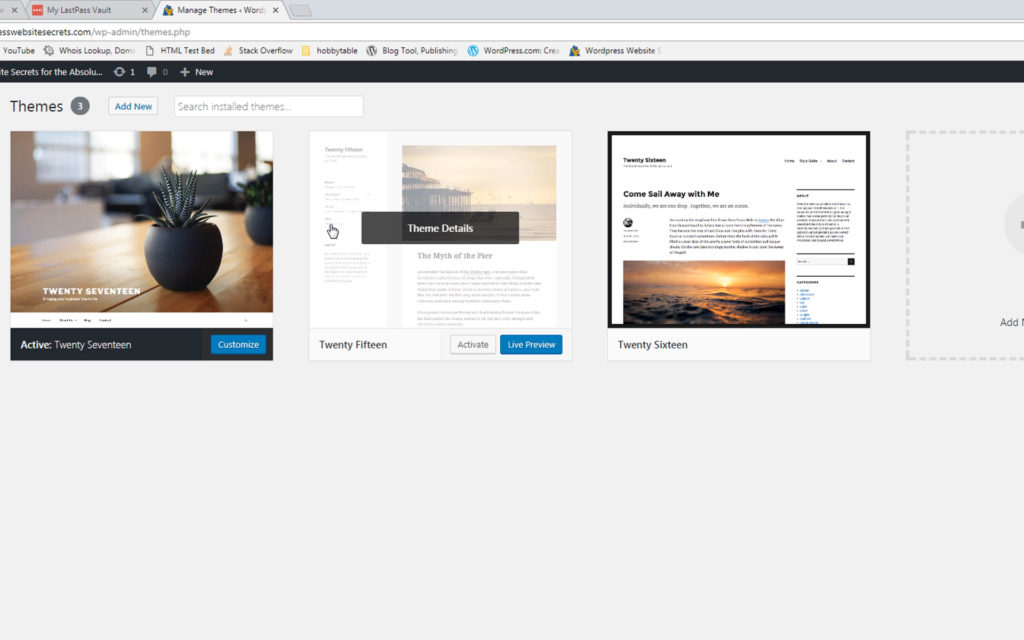 Okay so we’ve talked about three things: we’ve talked about the WordPress foundation, we’ve talked about themes and we’ve talked about plugins. Any time any of those items need a software this number’s going to change right here. So let’s go and let’s look at what needs to plugin update; okay? Akismet is something that ships with WordPress and what it does is…. you need to sign up to get it. But it helps keep down comment spam on your blog. You will grow to really appreciate Akismet, you need to sign up for it and you can even make a donation if you want to. But essentially what this is saying is that Akismet we’re at Version 3. 3. 2. So you can look at the release information to see the difference between 3. 3 and 3. 2. But here’s one thing you need to take to heart, a lot of times software is updated to patch security holes that were found in a previous version.
Okay so we’ve talked about three things: we’ve talked about the WordPress foundation, we’ve talked about themes and we’ve talked about plugins. Any time any of those items need a software this number’s going to change right here. So let’s go and let’s look at what needs to plugin update; okay? Akismet is something that ships with WordPress and what it does is…. you need to sign up to get it. But it helps keep down comment spam on your blog. You will grow to really appreciate Akismet, you need to sign up for it and you can even make a donation if you want to. But essentially what this is saying is that Akismet we’re at Version 3. 3. 2. So you can look at the release information to see the difference between 3. 3 and 3. 2. But here’s one thing you need to take to heart, a lot of times software is updated to patch security holes that were found in a previous version.
Updating WordPress Plugins, Themes, and WordPress Core Files
So it’s important, if not critical to keep up with these updates especially the WordPress updates, the foundation updates. Okay. So I’m just going to go ahead and click this right here and I’m going to do update plugins and I click on it and you know normally I don’t do this until I’ve backed up the site. We don’t have any backup software on here yet that’s going to be in a future video. But I just kind of wanted to show you how to update the piece of software and there it is. It’s updated and then anytime I update I always go back and I check the site to make sure I didn’t break anything. Sometimes when you update plugins it could break your site, it doesn’t happen very often. And if you’re using legitimate plugins and I’m going to teach you later that difference in a legitimate and a questionable plugin, if you’re using legitimate plugins they usually don’t.
All right so I’m going to go ahead cut it there for now. And in the next video we’re going to talk about posts and pages. So see ya in the next video.
Leave a Reply